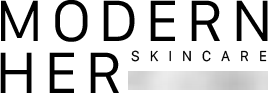Shipping Policy
Frequently Asked Questions
You can access your account by clicking this link.
If you’re having trouble, here’s some reasons.
1: Wrong password. Reset your password or you never activated your account. Please search for your welcome email in your inbox or spam folder.
2: Your account might be under another email address that you own.
3: Call us at 1-800-670-2394 Monday through Friday 8-9pm EST, Saturday 9-8pm ESTEmail:support@modernher.com
Due to popular demand, sometimes our products do run out of stock and we apologize for that. To be notified when your favorite product is back in stock, please sign up to our email waitlist for the product to receive a notification. Or call us and we can do it for you.
Once you complete your order, it is processed at our facility and then shipped Once shipped, we cannot cancel your order. If you’re on a subscription program, we can push back your next order and make changes for the future.
Login here
Click the “Subscriptions'' tab. From there, you can change your status plus so much more.
1. Login here
2. Click on your subscription.
3. Click "Edit"
4. Click "Deactivate subscription"
5. Select your reason for canceling
1. Login here.
2. Click "Subscription"
3. Click "Add Subscription"
4. Search then choose the product you want.
5. Change the amount, frequency, shipping address and charge date
1. Login here.
2. Click "Subscription"
3. Click "Add One-Time Product"
4. Add the product you’re interested in using.
5. Then on the next page, change the quantity and the subscription shipment you would like your one-time product to be included in.
6. Done. You won’t have to go through a separate checkout process.
1. Login here.
2. Click "Subscription"
3. Locate your subscription.
4. Click "Edit" if you would like to change the timing or quantity
5. Click "Swap" if you would like a completely new product
6. Then, type out the product you’d like to subscribe to then select the product
7. Choose the frequency and quantity then click "Swap Product"
You will then be redirected to your dashboard with your new subscription product.
Note: Changing your subscription will not automatically change your next order date*
1. Login here.
2. Click "Subscription"
3. Find your subscription.
4. Click "Skip"
5. When taken to the confirmation page, click "Skip this Delivery"
You will get an email, order confirmed and shipping information before your monthly shipment leaves the warehouse. You could also go into your account here, and view these details.
1. Login here.
2. Click "Billing Information"
3. Click the "Update" button and enter your information.
4. For 'Billing Address' click "Update" and enter your information.
For your shipping address:
1. Login here.
2.Click on "Addresses''
3. Edit, delete and manage your address.
4. Click the box 'Set as Default' to determine your primary shipping address
You will be billed on the card we have on file based on the frequency of your choosing.